Top Stories
Urgent Alert: Check Your CPU Now—Motherboards Risk Damage!

UPDATE: Experts warn that your motherboard may be overvolting your CPU, putting it at serious risk of damage. This issue stems from factory-set overclocking features that many users may not be aware of, potentially leading to increased thermal stress and accelerated degradation.
Recent reports confirm that even seasoned PC builders are often misled by default BIOS settings, assuming they are safe. However, these settings can push CPUs beyond their manufacturer-recommended specifications, causing significant long-term damage. The issue is particularly prominent among users of popular motherboards like the ASUS Z790, H770, and B760, which may have MultiCore Enhancement or Precision Boost Overdrive enabled by default.
Why This Matters: The implications are immediate and significant for users. Many individuals may not realize their CPU is being overclocked, leading to increased voltage and power draw. This can create confusion during performance benchmarks, as users might wrongly attribute issues to cooling solutions or the silicon lottery. Furthermore, the blanket voltage strategy employed by motherboard vendors can create instability, further risking the lifespan of your CPU.
In a response to consumer concerns, ASUS has recently updated its motherboards to include a 90°C thermal cap for MultiCore Enhancement. However, this crucial update requires users to manually update their BIOS to avoid potential damage from default settings.
How to Check Your CPU: It’s essential to verify if your CPU is being inadvertently overvolted. Here’s how to do it:
1. Restart your PC and hold down the BIOS access key during startup (often Del, F2, F10, or Esc).
2. Enter the BIOS interface and switch to Advanced Mode if necessary.
3. Navigate to sections labeled AI Tweaker, Overclocking, or Performance.
4. Look for settings like MultiCore Enhancement or Precision Boost Overdrive and check if they are enabled by default.
5. If they are, disable them, save the changes, and reboot your system.
Experts emphasize the importance of investigating these settings, especially if you’re experiencing unusual behavior during CPU-intensive tasks. The potential for damage is real, and taking proactive measures can extend the lifespan of your CPU significantly.
Stay informed and share this crucial information with fellow PC enthusiasts to prevent costly damages. With the right adjustments, you can ensure your system runs optimally without risking hardware failure.
-
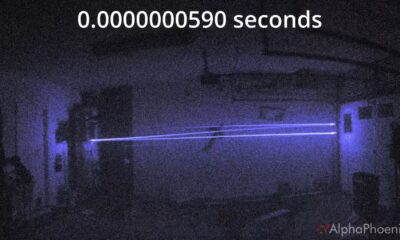
 Science2 months ago
Science2 months agoInventor Achieves Breakthrough with 2 Billion FPS Laser Video
-

 Health2 months ago
Health2 months agoCommunity Unites for 7th Annual Into the Light Walk for Mental Health
-

 Top Stories2 months ago
Top Stories2 months agoCharlie Sheen’s New Romance: ‘Glowing’ with Younger Partner
-

 Entertainment2 months ago
Entertainment2 months agoDua Lipa Aces GCSE Spanish, Sparks Super Bowl Buzz with Fans
-

 Health2 months ago
Health2 months agoCurium Group, PeptiDream, and PDRadiopharma Launch Key Cancer Trial
-

 Top Stories2 months ago
Top Stories2 months agoFormer Mozilla CMO Launches AI-Driven Cannabis Cocktail Brand Fast
-

 Entertainment2 months ago
Entertainment2 months agoMother Fights to Reunite with Children After Kidnapping in New Drama
-

 World2 months ago
World2 months agoR&B Icon D’Angelo Dies at 51, Leaving Lasting Legacy
-

 World2 months ago
World2 months agoIsrael Reopens Rafah Crossing After Hostage Remains Returned
-
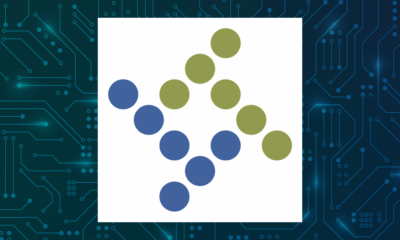
 Business2 months ago
Business2 months agoTyler Technologies Set to Reveal Q3 Earnings on October 22
-

 Health2 months ago
Health2 months agoNorth Carolina’s Biotech Boom: Billions in New Investments
-
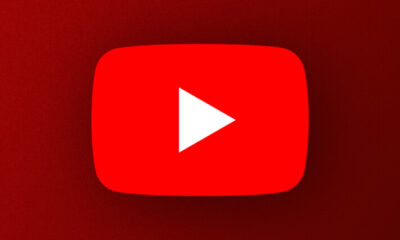
 Health2 months ago
Health2 months agoYouTube Launches New Mental Health Tools for Teen Users









